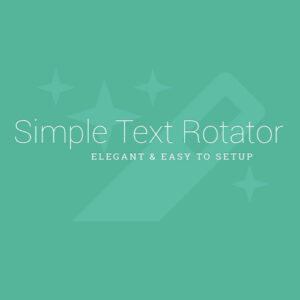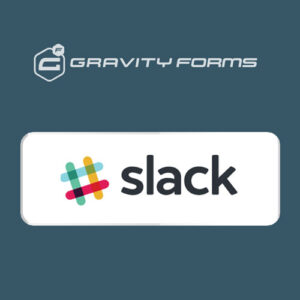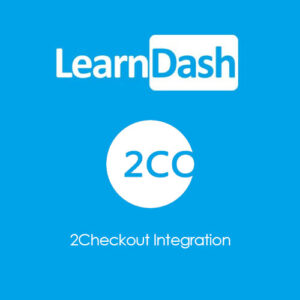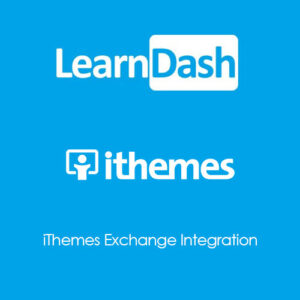Installation and Configuration
- This add-on installs like any other plugin for WordPress.
Access to wpDiscuz Ads Manager is provided immediately after you’ve paid for your order. Upon completing registration/checkout, you may log in at gVectors.com. We will also send you an email after registration/checkout, with a link to the login page. Then download the installation package.
- Navigate to Dashboard > Plugins > Add New admin page and upload an addon ZIP file, then activate it.
- Once the plugin is active, go to Dashboard > Comments > Ads Manager admin page to add/edit/delete ads.
- Navigate to WordPress Dashboard > Comments > Ad Banners admin page to add/edit/delete advertising banners.
- And navigate to Dashboard > wpDiscuz > Settings > Addons Tab > Ads Manager subTab to manage banner cache and other options.
- It’ll ask you to activate with the license key you got via email or in your account page, just insert the key and activate it.
If for some reason you cannot install this plugin using the WordPress plugin upload system please do that with this alternative way. Unzip, and then upload the /wpdiscuz-ads-manager/ folder to your /wp-content/plugins/ directory using an FTP application like FileZilla; or any other FTP program is fine also. Make sure you have not to double /wpdiscuz-ads-manager/wpdiscuz-ads-manager/ directories nested inside each other, please correct this before you continue. Then in WordPress, go to WordPress Dashboard > Plugins, and then activate the wpDiscuz Comment Search addon.